

ISF Portal Basics
This section will cover the basic functions that are found in the toolbars of the various data entry screens of the SmartBorder ISF application. These menu options and controls are the same/similar throughout the SmartBorder application.
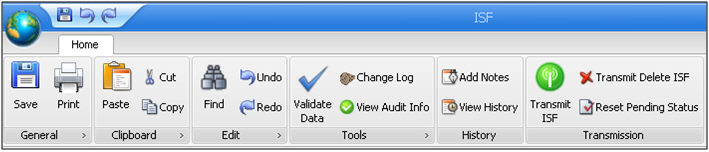
Click the  button anytime to access a quick launch menu from any of the
SmartBorder
ISF data entry screens. This menu is used for quick
access to save, print, import, and other common functions.
button anytime to access a quick launch menu from any of the
SmartBorder
ISF data entry screens. This menu is used for quick
access to save, print, import, and other common functions.
The ISF General Options are the frequently used functions. Use these options to save and/or print the current file.

|
Option/Function |
Description |
|
New |
Click to open a new file. This will open a blank ISF filing, profile, etc. |
|
Search |
Click to search for an existing file in SmartBorder ISF. This will display a search window and/or grid. You can search the ISF filer grid by the following search criteria: - Bill Number - CBP Transaction Number - Importer Number - Importer Reference Number - Entry Number - SCAC - Container Number |
|
Save |
Click to save the current file. This will overwrite the existing data in this ISF/profile. |
|
|
Click to print the current file. This will allow you to select the appropriate print options for the current file on the Print Preview screen. |
The ISF Clipboard Options are used to capture data for use in other areas within the SmartBorder ISF application.
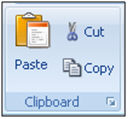
|
Option/Function |
Description |
|
Paste |
Click to paste the current clipboard content. This insert the most recently copied/cut data into the selected field. You can also use Ctrl + P to perform this function. |
|
Cut |
Click to cut the selected data. This option removes the selected data and places this data into your clipboard. You can also use Ctrl + X to perform this function. |
|
Copy |
Click to copy the selected data. This option will copy the selected data to your clipboard. You can also use Ctrl + C to perform this function. |
The ISF Edit Options are used to edit/find selected data within the SmartBorder ISF application.
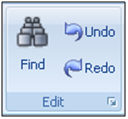
|
Option/Function |
Description |
|
Find |
Click to find specific data within the current file. This will open the find window, which you can enter the desired word(s) to be located within the file. You can also use Ctrl + F to perform this function. |
|
Undo |
Click to undo the last action performed within this file. You can also use Ctrl + Z to perform this function. |
|
Redo |
Click to redo the last action that was "undone". This allows users to redo an action that was removed using the Undo function. |
The ISF Tools Options are used to view/manage/verify the entered data within the SmartBorder ISF application. The cornerstone of these ISF tools is the validation feature, which allows users to validate data prior to processing. This will prevent rejects from transmitting invalid data.
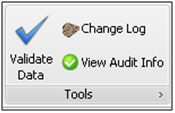
|
Option/Function |
Description |
|
Validate Data |
Click to validate the data entered into the current file. SmartBorder will validate that the entered data is valid and acceptable for transmission to CBP. |
|
Change Log |
Click to view each change that has been made to the selected ISF/profile/etc. This will display a change log window that displays specific changes made to fields in the file. |
|
View Audit Info |
Click to open the SmartBorder audit window, used for auditing ISF files in SmartBorder. |
The ISF History and Transmission Options are used to communicate data within the SmartBorder ISF application. The main function of these options is the transmit function, which is used to transmit filings to CBP. The History functions can be used to modify and view the history of the current file.
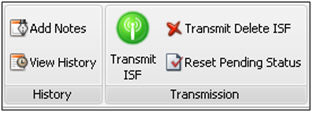
|
Option/Function |
Description |
|
Add Notes |
Click to view notes associated with this filing/profile/etc. This will display any notes that have been entered into the SmartBorder profile/ISF. Notes will also be added to the transmission history, so that you can track the actions taken on an ISF file. |
|
Click to view the history of the current/selected file. This will show time/date of creation, processing, created by, as well as the transmission history of the filing. This will open the Transmission History | |
|
Transmit |
Click to transmit the current/selected file to CBP. SmartBorder will automatically validate the entered data prior to transmitting to CBP. |
|
Transmit Delete ISF |
Click to transmit a delete transmission on the current/selected file. This will remove the ISF from CBPs system. |
|
Reset Pending Status |
Click to reset the pending status on the current/selected ISF. If an ISF is transmitted and no response is received, you must reset the pending status before you can re-transmit to CBP. |