

ISF Filer Screen
When you are ready to prepare/manage your ISF filings, enter the ISF Filer screen. This is the dashboard for using this application, and this will be where ISF filings are initiated. Users can also manage, edit, transmit, and perform other actions on ISF filings.
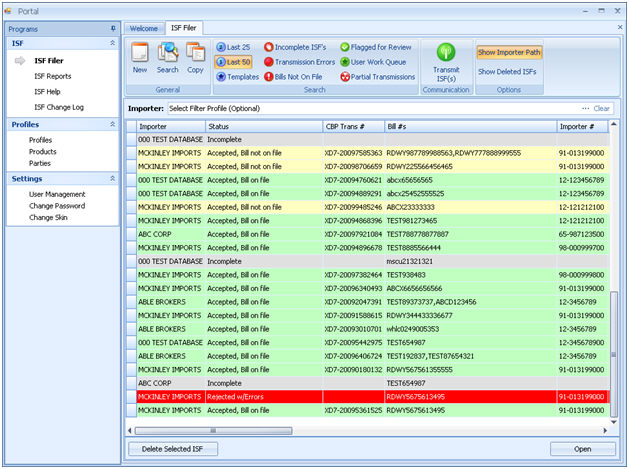
Select the desired ISF and click Open to open an existing ISF file
You can also mark and ISF as "deleted" by clicking on the Delete Selected ISF button
The ISF General Options are the most frequently used functions. Use these options to create new filings from scratch, or by copying existing filings. You can also search through the listing of ISF transactions.
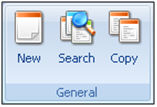
|
Option/Function |
Description |
|
New |
Click to create a new importer security filing. This will open a blank ISF screen. |
|
Search |
Click to search for an existing ISF file. This will open a search window above the ISF transaction grid. You can use this to search by a variety of data elements. |
|
Copy |
Click to copy the selected ISF to a new ISF transaction. This will open the selected ISF in a new ISF screen. You can edit this ISF and save it as a new file, to save time creating similar filings. |
The ISF Search Options can be used to assist you in managing your ISF files. These functions can also help to refine your search criteria when you are looking for a specific filing.
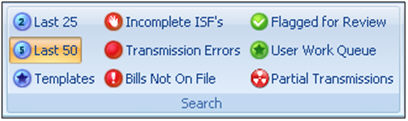
|
Option/Function |
Description |
|
Last 25 |
Show the last 25 ISFs created in the grid. |
|
Last 50 |
Show the last 50 ISFs created in the grid. |
|
Show all ISF templates created in SmartBorder. These are ISF files that are flagged as templates. More information is available in the Templates section. | |
|
Incomplete ISF's |
Show all incomplete ISF files. |
|
Transmission Errors |
Show all ISF files that have transmission errors associated with them. |
|
Bills Not On File |
Show all ISF files that have been flagged as "Bill Not On File" via the CBP Status message. |
|
Flagged for Review |
Show all ISF files that have been flagged for review. |
|
User Work Queue |
Show all files that are in your current work flow. This will display all ISF files that have been assigned to/created by the active user. |
|
Partial Transmissions |
Show all files that are currently partial transmissions. This will display all ISFs that have been transmitted as a partial filing. Once the full transmission is made, these will no longer show in this view. |
The ISF Communication Options contain the functions that will be used to communicate the ISF data. This area will contain the transmit to CBP function, as well as any other options used to communicate data to and from SmartBorder.

|
Option/Function |
Description |
|
Transmit ISF(s) |
Click to transmit the selected ISF(s). SmartBorder can perform a batch transmit to send all of the selected ISFs. |
The ISF Options contain the additional functions that will be used to show/hide certain types of shipments.
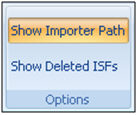
|
Option/Function |
Description |
|
Show Importer Path |
Click to display the full importer profile path. This will show the parent profiles for the ISFs displayed in the ISF grid. If de-selected, only the importer name will display. |
|
Show Deleted ISFs |
Click to display ISFs marked as deleted. Otherwise these will not display in the grid. |
Once you are familiar with this ISF filer screen, you can move on to the ISF Screen