

ISF Screen
The SmartBorder ISF screen is used to enter data for your Importer Security Filing. This portion of this manual describes each specific field in detail, including the CBP descriptions/requirements for each data element.
For detailed information on the basic portal function/feature buttons, please review the Portal Basics
Click the New button on the ISF Filer section of the portal to start a new ISF
Fields that are shaded yellow are required/mandatory based on the data being entered
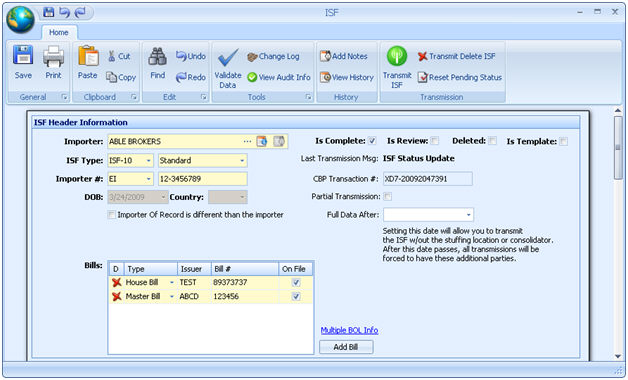
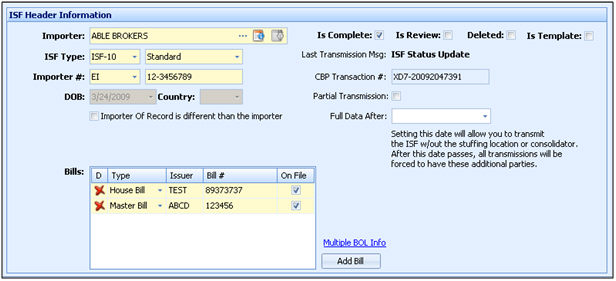
|
Field/Button |
Status |
Description |
|
Importer |
Mandatory |
Enter the importer name, or choose from the pick-list. This will auto-fill the importer data from the client profile. |
|
Type |
Mandatory |
Choose the required type of importer security filing. ISF 10 is the standard importer security filing and ISF 5 is used for FROB, T&E, and IE shipments. |
|
Shipment Type |
Conditional |
Choose the ISF shipment type from the pick-list. This is only required for ISF-10 |
|
Importer # |
Mandatory |
Enter the importer of record number of the ISF Importer. The ISF importer is the goods’ “owner, purchaser, consignee, or agent such as a licensed customs broker” You must also choose the importer number qualifier from the pick-list. This information will default if entered in the importer profile. |
|
DOB |
Conditional |
Enter the date of birth of the ISF importer. Required if ISF Importer Number Qualifier = ‘AEF’ (Passport Number). |
|
Importer of Record is different than the importer |
Checkbox |
Check this box if the importer of record for this ISF is different from the actual importer. This will open a new importer type/number field for entering the importer of record information. |
|
Bills |
Mandatory |
Enter the house/regular bill for this ISF. This field must include the SCAC of the bill of lading issuer along with the bill of lading number. Do not include spaces, hyphens, slashes or other special characters. You can also enter additional bills/master bill but this is optional. Click the red "x" to remove a bill from the ISF. |
|
Add Bills |
Button |
Click to add another bill of lading to this ISF. This will open a new bill line. |
|
Multiple BOL Info |
Link |
Click the link to view the ruling information on filing multiple BOLs on a single ISF. |
|
Is Complete |
Checkbox |
Check this box to mark this ISF as complete. Your ISF must be marked as complete prior to transmitting. |
|
Is Template |
Checkbox |
Check this box to make this ISF file a template. Creating future ISF transactions from pre-arranged templates can provide more effective processing of ISF files. Once marked as a template, you will no longer be able to transmit this ISF. |
|
Is Review |
Checkbox |
Check this box to indicate that this ISF is subject to review. If the user is designated under review, this box will auto-check. |
|
Deleted |
Checkbox |
Check this box to mark this ISF as deleted. You can also do this from the grid by clicking on the "Delete Selected ISF" button. |
|
Last Transmission Msg. |
Displayed |
Displays the message from the last transmission of this ISF. |
|
CBP Transaction # |
Displayed |
Displays the CBP transaction number for this ISF. This will be assigned upon acceptance from CBP. |
|
Partial Transmission |
Displayed |
This box indicates that a partial transmission was sent for this ISF. |
|
Full Data After |
Conditional |
Enter the date by which the partial data is required, or choose from the calendar by clicking on the dropdown. Entering this date will trigger the partial transmission(8 of 10 data elements will be transmitted). Stuffing location and Consolidator can be reported after the initial filing, as long as this data is submitted at least 24 hours prior to arrival at the US Port. After this date passes, a full transmission will be sent automatically. |

|
Field/Button |
Status |
Description |
|
MOT |
Mandatory |
Enter or choose the mode of transportation for this filing. Choose between: 10- Vessel shipment (Non Containerized) 11- Vessel shipment (Containerized) |
|
SCAC |
Optional |
Enter the SCAC (Standard Carrier Alpha Code) for the carrier. The SCAC of the vessel operator that is transporting the container. |
|
Entry # |
Optional |
Enter the entry number associated with the ISF. The entry number must be formatted as follows: FFFNNNNNNNN. |
|
Reference # |
Optional |
Enter the reference number for the shipment on this ISF |
|
Loading Date |
Optional |
Enter the date of loading for the shipment on this ISF. |
|
Sail Date |
Optional |
Enter the sail date of the carrier/vessel for this ISF. |
|
Arrival Date |
Optional |
Enter the estimated arrival date of the vessel. |
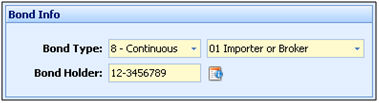
|
Field/Button |
Status |
Description |
|
Bond Type |
Mandatory |
Click the drop-down to choose the bond type from the pick-list. Choose the bond type (continuous/single transaction) and also choose the bond holder type. |
|
Bond Holder |
Mandatory |
Enter the tax ID/importer number of the bond holder for the selected bond type. If you choose importer's bond, the importer number will auto-fill from the selected importer's profile. |
|
Surety |
Conditional |
Enter the surety code of the bond holding company. You should be able to obtain this surety code from the broker/agent filing the entry, or from the bond company/surety. |
|
Field/Button |
Status |
Description |
|
Port of Unlading |
Conditional |
Enter the port of unlading information. This is required for ISF-5 (FROB/T&E/IE shipments). |
|
Place of Delivery |
Conditional |
Enter the place of delivery information. This is required for ISF-5 (FROB/T&E/IE shipments). |
Enter the information for each party into the appropriate area. Parties include buyers, consignees, ship-to parties, sellers, and stuffers (stuffing locations). Required information can be determined based on party type.
|
Field/Button |
Status |
Description |
|
Party ID |
Mandatory |
Choose the party ID from the pick-list. This must be used if the entity identifier is being supplied in lieu of name and address. (ex. FIRMS/DUNS) |
|
Name |
Conditional |
Unless an allowable Entity Identifier is used, report the text name of the party. |
|
Address |
Mandatory |
Enter the complete street address of the party |
|
City |
Mandatory |
Enter the city of the party |
|
Zip Code |
Conditional |
Enter the zip/postal code of the party, if applicable |
|
State |
Conditional |
Enter the state of the party, if applicable |
|
Country |
Mandatory |
Enter the country of the party |
|
Pick |
Button |
Click to choose the party from the pick-list. This will allow users to select the parties entered in the parties/profiles modules. If you are picking a Seller, only parties specified as Sellers will be selectable. |
|
Add Another |
Button |
Click to add another party to the selected party list. |
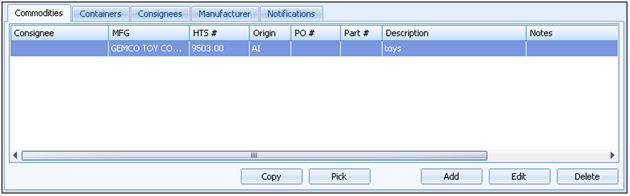
|
Field/Button |
Status |
Description |
|
Commodities |
Tab |
This tab contains the commodity/line item records for this ISF. |
|
Containers |
Tab |
This tab contains the container records for this ISF |
|
Consignees |
Tab |
This tab contains the consignee records for this ISF. |
|
Manufacturer |
Tab |
This tab contains the manufacturer records for this ISF. |
|
Notifications |
Tab |
This tab contains any notification records associated with this ISF. |
|
Copy |
Button |
Create a copy of the selected line item. |
|
Pick |
Button |
Choose a product from the pick-list. This will create a line from the product data. |
|
Add |
Button |
Click to add a new commodity/container/etc. to this ISF. |
|
Edit |
Button |
Click to edit the selected record. |
|
Delete |
Button |
Click to delete the selected record. |
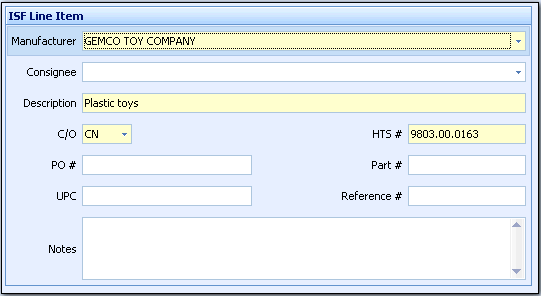
|
Field/Button |
Status |
Description |
|
Manufacturer |
Mandatory |
Enter the manufacturer for this line item, or choose the party from the pick-list. |
|
Consignee |
Mandatory |
Enter the consignee for this line item, or choose the party from the pick-list. |
|
Description |
Mandatory |
Enter the description of the product on this line item. |
|
C/O |
Conditional |
Enter the ISO code representing the country of origin where goods are produced, manufactured or grown. |
|
HTS # |
Mandatory |
Enter the HTS code that represents the tariff number. Only the first six digits of the code are mandatory; 8-digit and 10-digit Harmonized Tariff Schedule codes are optional. |
|
PO # |
Optional |
Enter the PO# for the product on this line item. |
|
Part # |
Optional |
Enter the part number for the product on this line item. |
|
UPC |
Optional |
Enter the UPC of the product on this line item. |
|
Reference # |
Optional |
Enter the reference number for this shipment on this line item. |
|
Notes |
Optional |
Enter any applicable notes on the product on this line item. |
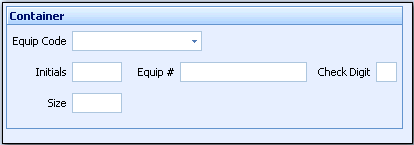
|
Field/Button |
Status |
Description |
|
Equipment Code |
Mandatory |
Choose the equipment code from the pick-list by clicking the dropdown. This code describes the equipment. |
|
Initials |
Mandatory |
Enter the Alpha prefix preceding the equipment serial number. |
|
Equip # |
Mandatory |
Enter the equipment number/serial number of the equipment. |
|
Check Digit |
Conditional |
Enter the check digit of the equipment number. |
|
Size |
Optional |
Enter the equipment size type code. |
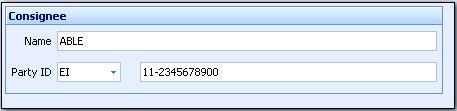
|
Field/Button |
Status |
Description |
|
Name |
Conditional |
Enter the name of the consignee, or press the pick button to choose from the pick-list. |
|
Party ID |
Mandatory |
Choose the party ID from the pick-list. This must be used if the entity identifier is being supplied in lieu of name and address. This field is mandatory for the consignee. |
|
ID number |
Conditional |
Enter the id associated with the selected party ID. This will auto-fill from the party profile, if available. |
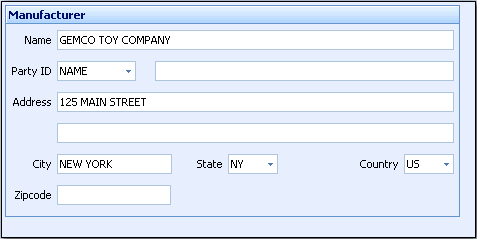
|
Field/Button |
Status |
Description |
|
Name |
Conditional |
Unless an allowable Entity Identifier is used, report the text name of the party. |
|
Party ID |
Mandatory |
Choose the party ID from the pick-list. This must be used if the entity identifier is being supplied in lieu of name and address. |
|
Address |
Mandatory |
Enter the street address of the manufacturer |
|
City |
Mandatory |
Enter the city of the manufacturer |
|
State |
Conditional |
Enter the state of the manufacturer, if applicable |
|
Country |
Mandatory |
Enter the country of the manufacturer |
|
ZipCode |
Mandatory |
Enter the zip/postal code of the manufacturer, if applicable |
SmartBorder allows you to specify notify parties for ISF transmissions. Users can be setup to receive email, text file, or text message via phone on various types of events initiated by the ISF transmission. You can also access this screen from the profile by clicking on the ISF Notifications button. If this is setup in the profile, the user will receive an email for each ISF transmission associated with the selected importer profile.
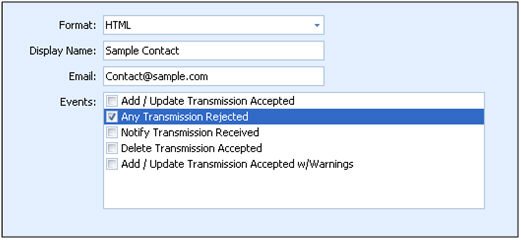
|
Field/Button |
Description |
|
Format |
Enter the format of the notification to be sent. HTML will send an HTML email. Text will send a text file to the specified email. SMS can be used to generate an automatic text message to the contact. |
|
Display Name |
Enter the display name of this contact. This will be the name to whom the message is addressed. |
|
|
Enter the email of the contact to receive this notification. You can use the SMS builder to determine the correct email address to generate a text message to your mobile phone. |
|
Events |
Choose the event type that you'd like to generate a notification: Add/Update Transmission Accepted- generates a message upon an accepted transmission Any Transmission Rejected- generates a message upon any rejection message on this ISF Notify Transmission Received- generates a message upon the receipt of a notify transmission Delete Transmission Accepted- generates a message upon receipt of an accepted delete transmission Accepted w/ Warnings- generates a message upon receipt of an "accepted with warnings" message |
Below is an example of what this notification email will look like (please note that formatting may vary depending on the notification type)
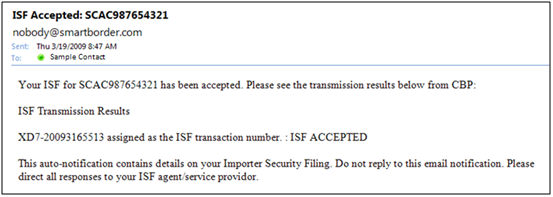
For more information on the ISF transmissions/history, please review the Transmission History section