

Accessing SmartBorder ISF
Downloading the Application
Click on the appropriate link to download the installation file:
Normal download: http://www.smartborder.com/sbxsetup.exe
Secure download: https://beta.smartborder.com/sbxsetup.exe
Save and/or open the .exe file
If this is your first time installing, you may need to install some prerequisite files
Microsoft.net framework 3.5 - available at http://www.microsoft.com/net
Choose your shortcut preferences (desktop/quick launch) and click the “Install” button
Then click “Finish” when the installation is completed.
Double-click the SmartBorder icon on your desktop to launch the application.
Enter your login and password
Check Remember Me to save your login/password
Click Advanced Settings to specify proxy server settings (if necessary)
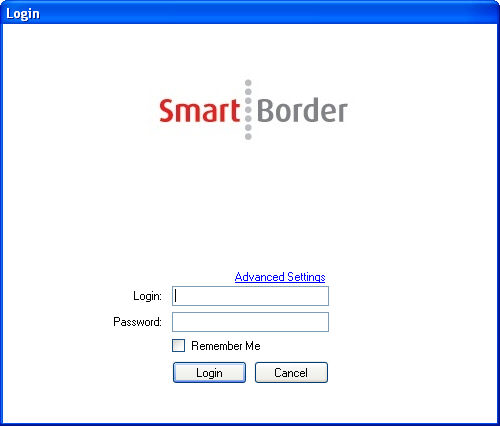
Click the Login button to access the SmartBorder ISF application (SmartBorder will look for updates upon login)
Click Cancel to exit the application
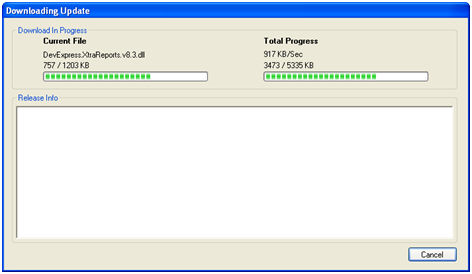
A successful login will bring you to the main ISF portal
This section will cover the details of how to access the SmartBorder ISF application. Please be sure to follow this guide step-by-step to resolve any issues with connecting to the new software.
Completely Un-install the ISF software by going to the Start Menu, Programs, SmartBorder, Uninstall SmartBorder
Go to http://www.microsoft.com/NET/ and click the “Install it Now” button
You should be running version 3.5 SP1
Be sure to install any necessary Windows updates at http://windowsupdate.microsoft.com
Also, be sure you have administrative access to be able to download programs on your computer.
Download the appropriate link below:
For 32bit systems (most systems)
http://www.smartborder.com/SSCERuntime-ENU-x86.msi
For 64bit systems
http://www.smartborder.com/SSCERuntime-ENU-x64.msi
Go to https://beta.smartborder.com and click on “SBXsetup.exe”. Save the file to your desktop.
Run the file and follow the installation steps.
If this does not correct your issue, please submit a ticket to our Support Center (http://help.smartborder.com) with specific details of your issue (and screenshots of any error messages)