

Parties
The parties section is where SmartBorder users can enter any transaction parties associated with a client profile. This is where you will enter the transaction parties to be used for shipper, manufacturer, etc. on your ISF filings.
|
Option/Function |
Description |
|
New |
Click to create a new SmartBorder ISF party. This will open a blank ISF profile party screen. |
|
Search |
Click to search for an existing ISF party profile. You can use this to search parties by a variety of data elements. |
|
Show All |
Click to show all parties associated with the selected profile |
|
Profile |
Click the ellipsis to select the profile in which you'd like to search for parties. |
|
Party Types |
Choose the desired party types that you'd like to display/search. You can click All to highlight all of the checkboxes, or None to de-select the checkboxes. |
You can also double-click on a party in the grid, or click Open to open the selected party
The Profile Party screen is used to enter data for transaction parties. This information will pull into your ISF files when the client profile/party is selected.
For detailed information on the basic portal function/feature buttons, please review the Portal Basics
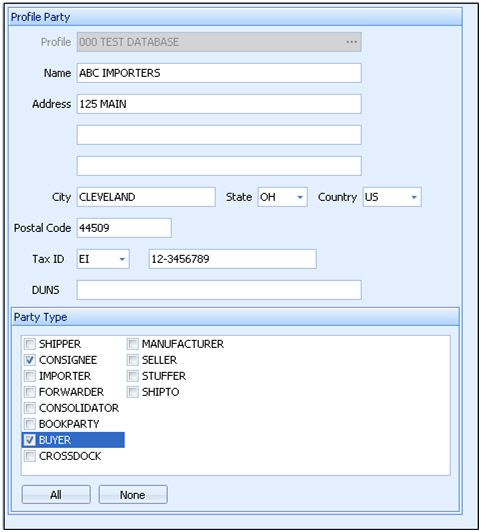
|
Field/Button |
Description |
|
Profile |
Choose the parent profile for this transaction party. This party will be added to the party listing for the selected importer profile. |
|
Name |
Enter the name of this profile party. This should be the full/proper company name, as it is on file with CBP (if applicable). |
|
Address |
Enter the complete street address for this profile party. This includes the number, street name, suite/room/apt #, etc. |
|
City |
Enter the city for the address of this profile party. |
|
State |
Enter the state for the address of this profile party. You can choose from the pick-list by clicking the ellipsis, or type the first letter to bring up the abbreviated listing. |
|
Country |
Enter the country for the address of this profile party. You can choose from the pick-list by clicking the ellipsis, or type the first letter to bring up the abbreviated listing. |
|
Postal Code |
Enter the postal code for the address of this profile party. The format of this data differs depending on the country entered. |
|
Party Type |
Choose the desired party types that you'd like to assign to this profile party. You can click All to highlight all of the checkboxes, or None to de-select all of the checkboxes. Please note that the selected party type determines which pick-lists this party will be available for selection. |