

Products
The products section is where SmartBorder users can enter product lists associated with a client profile. This is where you will enter the product information, which can then be easily selected when preparing your ISF filings. This helps to ensure accuracy when creating your filings, while providing time savings by eliminating repetitive data entry.
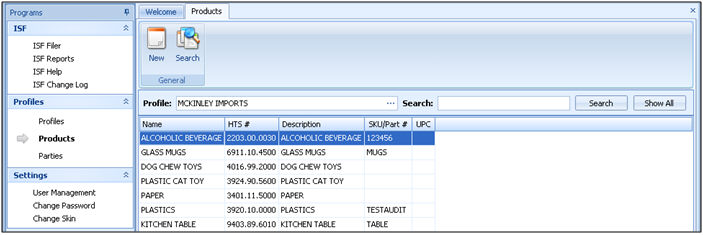
|
Option/Function |
Description |
|
New |
Click to create a new SmartBorder ISF product. This will open a blank ISF profile product screen. |
|
Search |
Click to search for an existing ISF profile product. You can use this to search existing products by a variety of data elements. |
|
Show All |
Click to show all products associated with the selected profile. |
|
Profile |
Click the ellipsis to select the profile in which you'd like to search for products.. |
You can also double-click on a product in the grid, or click Open to open the selected product
The Profile Product screen is used to enter product data into the SmartBorder ISF application. This information will pull into your ISF files when the product is selected.
For detailed information on the basic portal function/feature buttons, please review the Portal Basics
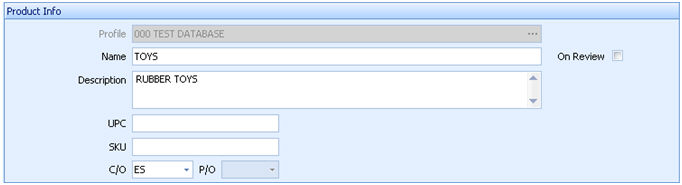
|
Field/Button |
Description |
|
Profile |
Choose the parent profile for this product. This product will be added to the product list for the selected importer profile. |
|
Name |
Enter the name of this profile product. This should be the full/proper product name, including brand name if applicable. |
|
Description |
Enter the complete product description for this profile product. This is generally used to enter specific details associated with the product. |
|
UPC/SKU |
Enter the universal product code/stock keeping unit for this profile product. This information is usually found on product barcodes/packaging and these are the universal identification numbers for the product. |
|
C/O |
Enter the ISO code representing the country of origin where goods are produced, manufactured or grown. You can click the dropdown to choose from the pick-list, or enter the first letter to limit the listed countries for selection. |
|
P/O |
Enter the ISO code representing the province of origin where goods are produced, manufactured, or grown. This is only applicable for C/O = CA (Canada). |

|
Field/Button |
Description |
|
Unit Price |
Enter the unit price for this profile product. |
|
Currency |
Enter the currency that this unit price is based on. You can enter the currency type, or click the dropdown to select the currency from the pick-list. |
|
Price Basis |
Enter the price basis for this unit pricing scheme. If the unit price is the price per product, enter a 1 in this field. In the example provided, the unit would be 12 pieces so the pricing would be $10 for each dozen pieces. |
|
UOM |
Enter the unit of measure that this unit pricing is based on, or click the dropdown to choose the UOM from the pick-list. |
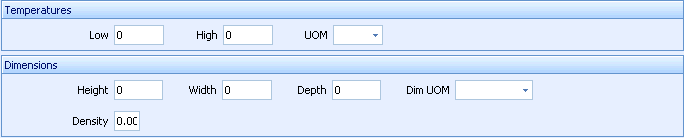
|
Field/Button |
Description |
|
Temperatures |
Enter the temperatures associated with this profile product. This section allows for the entry of a high/low temperature, as well as the selection of the temperature unit of measure. This information is generally kept for non-ambient shipments. |
|
Dimensions |
Enter the product dimensions for this profile product. This section allows for the entry of length/height/width, as well as the selection of the dimensional unit of measure. The length is generally the longest side of the product. There is also a field available to enter product density. |
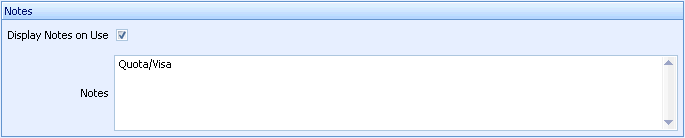
|
Field/Button |
Description |
|
Notes |
Enter any product notes associated with this profile product. This can be used to store specific instructions for use of the selected profile product, as well as any other relevant information on procedure/requirements/billing/etc. |
|
Display Notes on Use |
Check this box to indicate that these notes will be displayed to the user upon the selection of this profile product. |
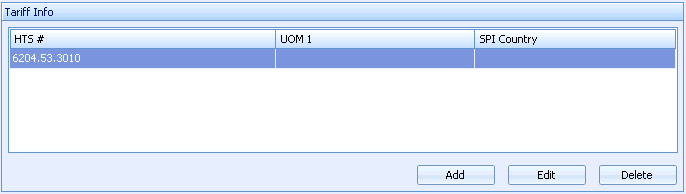
|
Field/Button |
Description |
|
Add |
Click to add a new tariff record to this profile product. This will open a blank profile product tariff screen. |
|
Edit/Del |
Click to edit/delete the selected tariff record. Clicking edit will open the selected product in the profile product tariff screen. |
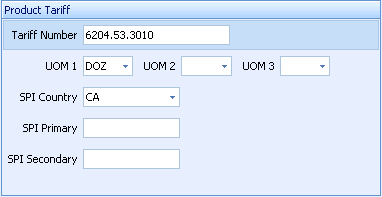
|
Field/Button |
Description |
|
Tariff Number |
Enter the HTS code that represents the tariff number. Only the first six digits of the code are mandatory; 8-digit and 10-digit Harmonized Tariff Schedule codes are optional. |
|
Units of Measure |
Enter the units of measure for the selected HTS classification. These fields are used for the required reporting quantities associated with the selected HTS. |
|
SPI Country |
Enter the SPI country for this tariff record, or click the dropdown to choose from the pick-list. |
|
SPI Primary/Secondary |
Enter the primary/secondary SPI for this tariff record, if applicable. |
|
OK/Cancel |
Click OK to save the tariff record and return to the profile product screen. Click cancel to return to the profile product screen without saving the tariff record. |