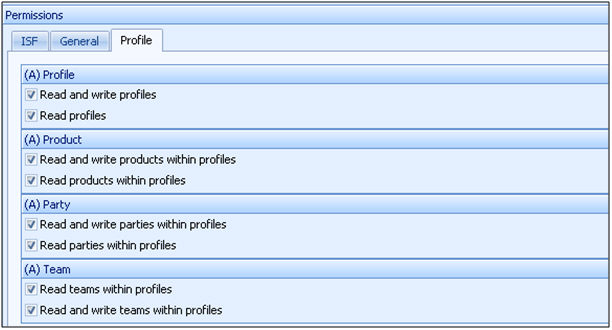User Management
The User Management module allows authorized users to add/edit user accounts for use in the SmartBorder ISF application. The SmartBorder user accounts can be given specific permissions to restrict access to specific areas of the application.
|
Option/Function |
Description |
|
New |
Click to create a new SmartBorder ISF user/entity account. This will open a blank user entity screen. |
|
Search |
Click to search for an existing ISF user account. This will open a search window above the ISF account grid. You can use this to search by a variety of data elements. |
Click Open to open the selected user/entity profile
The Entity/User screen is used to create user accounts for accessing the SmartBorder ISF application. Each user can be set with access permissions to restrict access to specific areas of the application and ensure confidentiality. The main information for this entity/user is the User Information.
For detailed information on the basic portal function/feature buttons, please review the Portal Basics
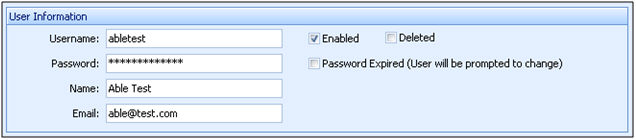
|
Field/Button |
Description |
|
Username |
Enter a unique login/username for this user account. Generally, this will be the first initial and last name of the user. If you receive a duplicate login message, you must change this to a unique login. |
|
Password |
Enter a password for this user account. Users will have the ability to change their password upon login. |
|
Name |
Enter the full name of the user for this user account. |
|
|
Enter the full email address of the user for this user account. |
|
Enabled |
Check this box to enable this account in SmartBorder. Deselect this box to prevent this user account from accessing the SmartBorder application. |
|
Deleted |
Check this box to delete this user account from the SmartBorder ISF application. This will not remove the record completely, but it will eliminate this account from searches/reports/etc. |
|
Password Expired |
Check this box if you'd like to expire this user password. The user will then be prompted to change this password upon the next login to the SmartBorder ISF application. |
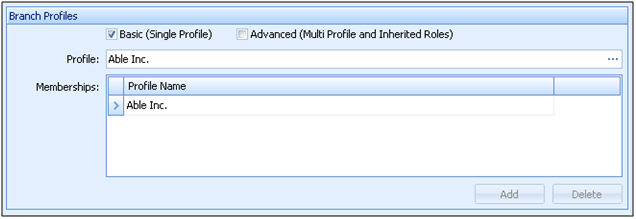
|
Field/Button |
Description |
|
Basic |
Check this box for a basic user account. This user will have the same permissions over the selected profile and all sub-profiles. |
|
Advanced |
Check this box for an advanced user account. This user will have varying roles for the specified profiles. This allows for setup of complex user accounts where the rights will be different from profile to profile. |
|
Profile |
Enter the branch/customer profile for this user account, or click the ellipsis to choose from the pick-list. This user will have access to all data for this branch/customer profile, and all sub-profiles. |
|
Memberships |
Click Add for additional profile memberships. Advanced users can be setup with multiple profiles, and then the permissions can be set differently for each membership profile. Click Delete to remove a profile membership. |
The first tab of permissions is the ISF tab. The General permissions contain all of the permissions related to reading/processing/transmitting ISFs in the SmartBorder ISF application
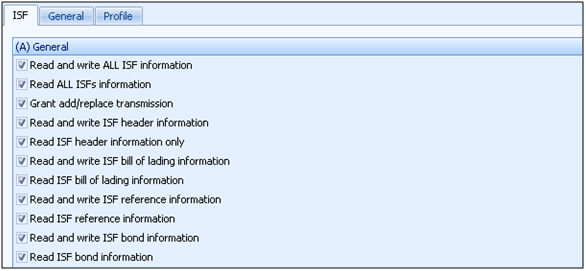
By checking "Read and Write ALL ISF information" the user will have all of the ISF read and write permissions
If this is not checked, they will require individual read/write permissions for each separate area
The Parties permissions grant access to specific parties in SmartBorder ISF. Check all boxes if this user is to have access to read/write all ISF party types.
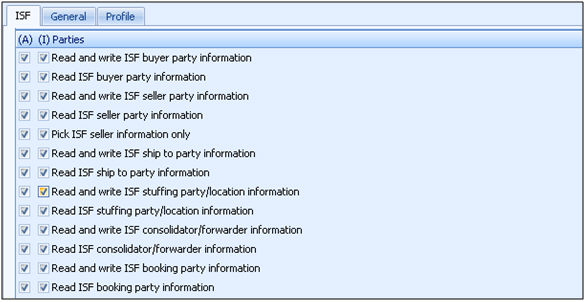
Advanced user accounts will see two sets of checkboxes. The (A) is for All and the (I) is for individual profiles (selected)
The Commodities permissions grant access to the specific areas of the commodity/line item area.
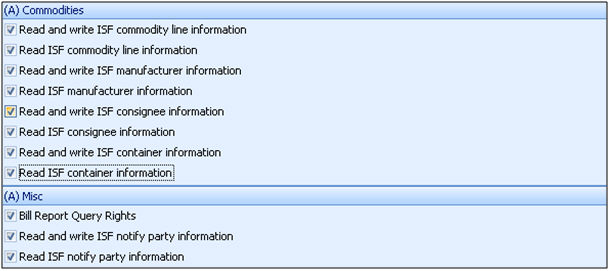
The Misc permissions grant/deny access to notifications and billing reports
The General permissions tab contains the permissions necessary for areas outside of the ISF/Profile tabs. At the current time, this tab is only used to grant User Management permissions

The Profile permissions grant access to the different areas of the Profiles tab. Read will allow the user to view the specific area, and read/write will allow full access to the specified area.